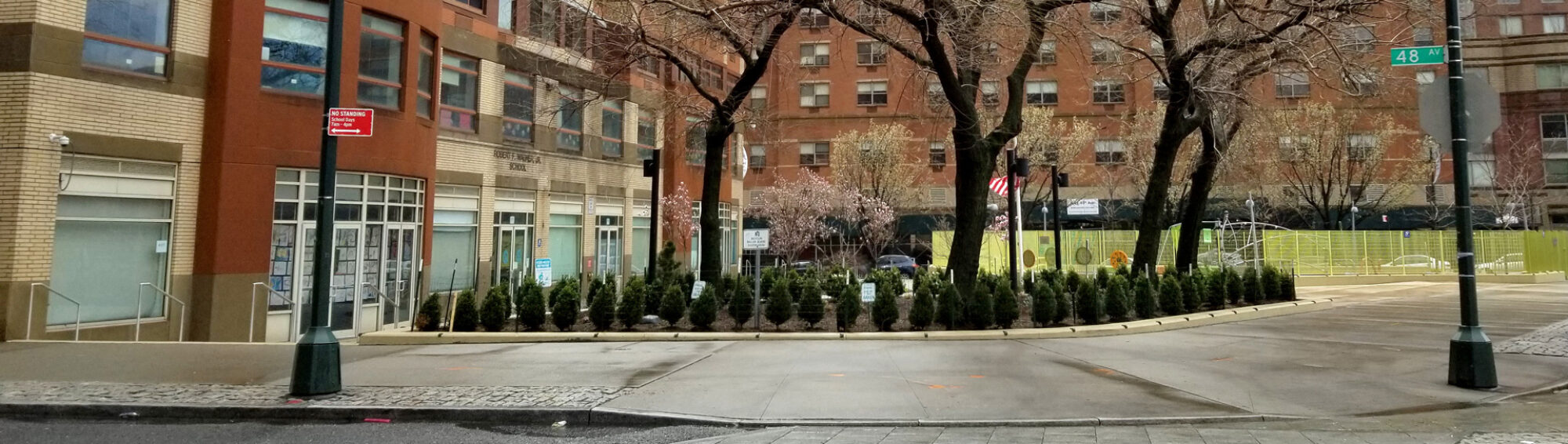ZAGG KEYBOARD PAIRING INSTRUCTIONS
- On your iPad home screen, go to the Settings icon.
- Go to Bluetooth
- Make sure the Bluetooth setting is set to On (green).
- On the keyboard, press the
 button to turn the keyboard on (the light should light green).
button to turn the keyboard on (the light should light green). - Press and hold the
 button until the light turns blue.
button until the light turns blue. - On the iPad, under “Devices,” press ZAGG Rugged Book.
- Ensure that the “ZAGG Rugged Book” is listed as “Connected.” Your keyboard should now work.
These are some of the apps that are recommended for online learning.
Google Classroom
Zoom
Google Meet
Google Gmail
Google Slides
Google Chrome
Google Docs
Google Sheets
Google Drive
i-Ready for Students
Flipgrid
Amplify Boost
Adobe Acrobat Reader for PDF
Google JamBoard
Piano Free
Tutorial Videos
Uploading Photos to an assignment in Google Classroom on a school issued iPad
Editing Google Slides, Docs and Sheets files as part of an assignment in Google Classroom on an iPad
Editing Google Drawings files as part of an assignment in Google Classroom on an iPad
Logging into Zoom on iPad
(Demonstrated on a
School Issued iPad, but the concept is similar on all devices.)
Resolving CrowdStrike Error On DOE Issued iPads
How to Submit Work Through Savvas (Pearson)